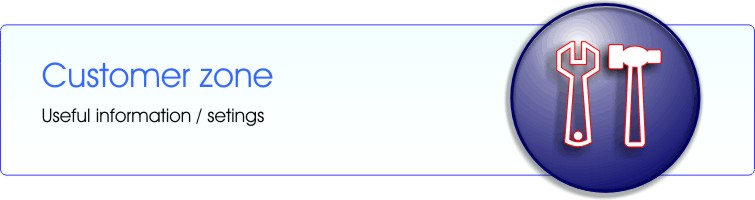
This page is intended as a guide with answers to common questions asked by our clients. They are divided into categories as follows:
Alfa Web Nameservers
For the ALFA WEB hosted domains you need to set the following nameservers:
- ns3.alfaweb.ro
- ns4.alfaweb.ro
REPLACING Nameservers:
- If your .ro domains have other nameservers than the ones above, it is necessary to replace them online as follows:
go to http://www.rotld.ro/engleza/index_en.html and choose from the menu to the left: .ro Domain Registry > Domain Administration > On-Line and write the Nameservers mentioned above.
In case you don't have your .RO domain password, request it at http://www.rotld.ro/engleza/index_en.html choosing from the menu to the left: .ro Domain Registry > Domain Administration > On-Line - then retake the steps to replace the nameservers.
- If the international domains you want hosted have other nameservers than the ones above, you have to access their administration interface - you can request help from the company with you registered the domain/domains through.
Access to the cPanel interface:
Access to your accounts' administration interface (for each client) is done as such:
1. Until the NS propagation from the link in your account confirmation mail.
2. AFter the NS propagation by adding "/cpanel" at your websites' address
Example: http://www.alfa-web.ro/cpanel. There you write the username and password chosen by you at the order form.
If you write the wrong data 5 times in a row, you will have to wait 15 minutes until you can try again.
Webmail access:
Access to webmail (for each domain) is done by adding "/webmail" to your websites' address
Example: http://www.alfa-web.ro/webmail
A window will pop up where you have to write the complete username (with @ and tld)
(Example: test@domeniul.ro) and the respective e-mail account password.
If you write the wrong data 5 times in a row, you will have to wait 15 minutes until you can try again.
FTP access:
You can download the PDF file with the necessary steps to access FTP here. These settings are valid (usually) for any other FTP client (CuteFTP, FileZilla, CoreFTP, etc.)
Setting the client e-mail (Outlook Express, Thunderbird, etc):
You can download the PDF file with the necessary steps to set an Outlook Express e-mail account here.
These settings are valid (in most cases) for any other POP3 e-mail client (Office Outlook, Thunderbird, Pegasus, Eudora, etc.)
If you have the port 25 filtered (by the ISP) you will have to set at "Outgoing Mail (SMTP)" to port 465 and check SSL.
IMPORTANT: at server configuration (SMTP) you must have checked: "my server requires authentication".
Sending an e-mail through PHP script:
For your sent e-mails by PHP scrits to not be considered as spam (being sent as Nobody), it is necessary that the script contains SMTP authentification:
(Attention! This is just an example. Please adapt this example according to your needs)
---- e-mail script ----
< ?php
require_once "Mail.php";
$from = "user@return_domain.ro"; // return address (customer's existing account created on the server)
$to = "user@reciever_domain.ro"; // reciever address
$subject = "Hi!"; // e-mail subject
$body = "Message body"; // message content
$host = "localhost";
$username = "username"; // user@return_domain.ro (sender account)
$password = "password"; // (sender password)
$headers = array ('From' => $from,
'To' => $to,
'Subject' => $subject);
$smtp = Mail::factory('smtp',
array ('host' => $host,
'auth' => true,
'username' => $username,
'password' => $password));
$mail = $smtp->send($to, $headers, $body);
? >
---- end e-mail script ----
Protejarea Wordpress
To protect your website built in Wordpress we recommend using the following convenient to all and easy to implement methods. For the best possible protection, we recommend using all 3 steps.
1. By replacing the user "admin"
Do not leave the management user "admin". Change it to anything else. Automated brute force scripts search for the exact user "admin". Changing the user to anything else gets rid of 90% of the problems.
2. Through plug-ins
If you have more than one WP on the same account, this setting must be made for each one of them. This plugin implements a security key for the login form, thus reducing the likelihood that your site will be broken by brute force attempts.
The security key is sent as a GET parameter manually to the login form.
For example: http://example.ro/wp-login.php/wp-login.php?sk=my_code
Warning: If the "SK" parameter is not specified, the connection will not be possible, even if you specify correct username and password.
When you connect without specifying the correct security key, php process freezes for a few seconds, which also complicates the attack attempt and reduces the load on the server.
For download (in ZIP format) click here.
INSTALLATION:
1. Upload "protected-wp-login" folder to the "/wp-content/plugins/" directory
2. Activate the plugin through the "Plugins" menu in WordPress
3. Configure plugin: "Dashboard -> Settings -> Protected wp-login"
4. Save the created link to "Favorites" in your browser for an easier access to the login interface
To view an image capture, click on the thumbnail: 
3. By limiting access by IP to the Wordpress administration by .htaccess
In the root folder of the site, there should be a .htaccess file (if not, create it).
If you have more than one WP on the same account and other subfolders, this setting of the root htaccess is recursive (works for subfolders). At the beginning of the file paste the following code:
---- htaccess script ----
<
order deny,allow
Deny from all
# whitelist IP work
allow from xx.xxx.xx.xx
#whitelist IP home
allow from xx.xxx.xx.xx
<
---- end htaccess script ----
You can add as many IPs as you like.To find out the Ip from your location you can use any of our oreder forms on the site.You can find the IP at the bottom of the page (below the SEND button, "Your IP comes from: xx.xxx.xx.xxx").
Here's an example form: https://alfaweb.ro/form/hostingjen.php
